Mastering Pre-Conference Best Practices
Using nReach to Organize, Engage, and Follow Up
Getting Ready for Your Next Conference?
Make the most of your time on the ground — and set yourself up for smooth, effective follow-ups afterward.
This quick guide shows you how to use nReach to track who you're connecting with, tag new leads accurately, and ensure no valuable conversation slips through the cracks.
Watch: Pre-Conference Planning in nReach
Get the most out of your next event with this quick walkthrough. Learn how to seamlessly prepare for conferences using nReach — from syncing Telegram and organizing your workspace, to tagging leads and launching targeted pre-event outreach campaigns. It's everything you need to hit the ground running and maximize your impact.
Step 1. Connect Telegram and Sync the Relevant Folders
Before the conference, make sure your Telegram account is connected and properly synced with nReach. This ensures all conversations are captured and organized from the start.
Go to: Settings > Integrations > Telegram > Sync
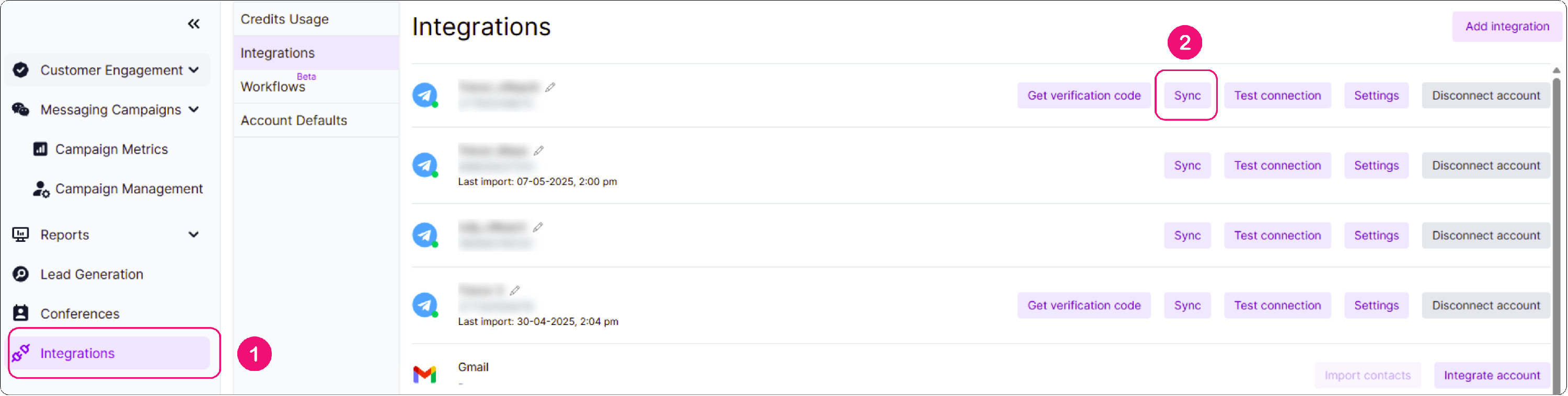
Make Sure Your Telegram Folders Are Synced
Once your Telegram account is connected, double-check that the right folders are synced — this step is essential.
If you’re using folders like “Conferences,” “Leads,” or any custom folders (e.g., Token2049 or Event Leads), you’ll need to manually select them in the sync settings. Otherwise, contacts in those folders won’t appear in your CRM, and nReach won’t be able to track or follow up with them later.
To sync your folders:
- In the sync menu from Step 1, select the folders you want to include (e.g., Token2049, Prospects, Event Leads).
- Click Import to complete the sync.
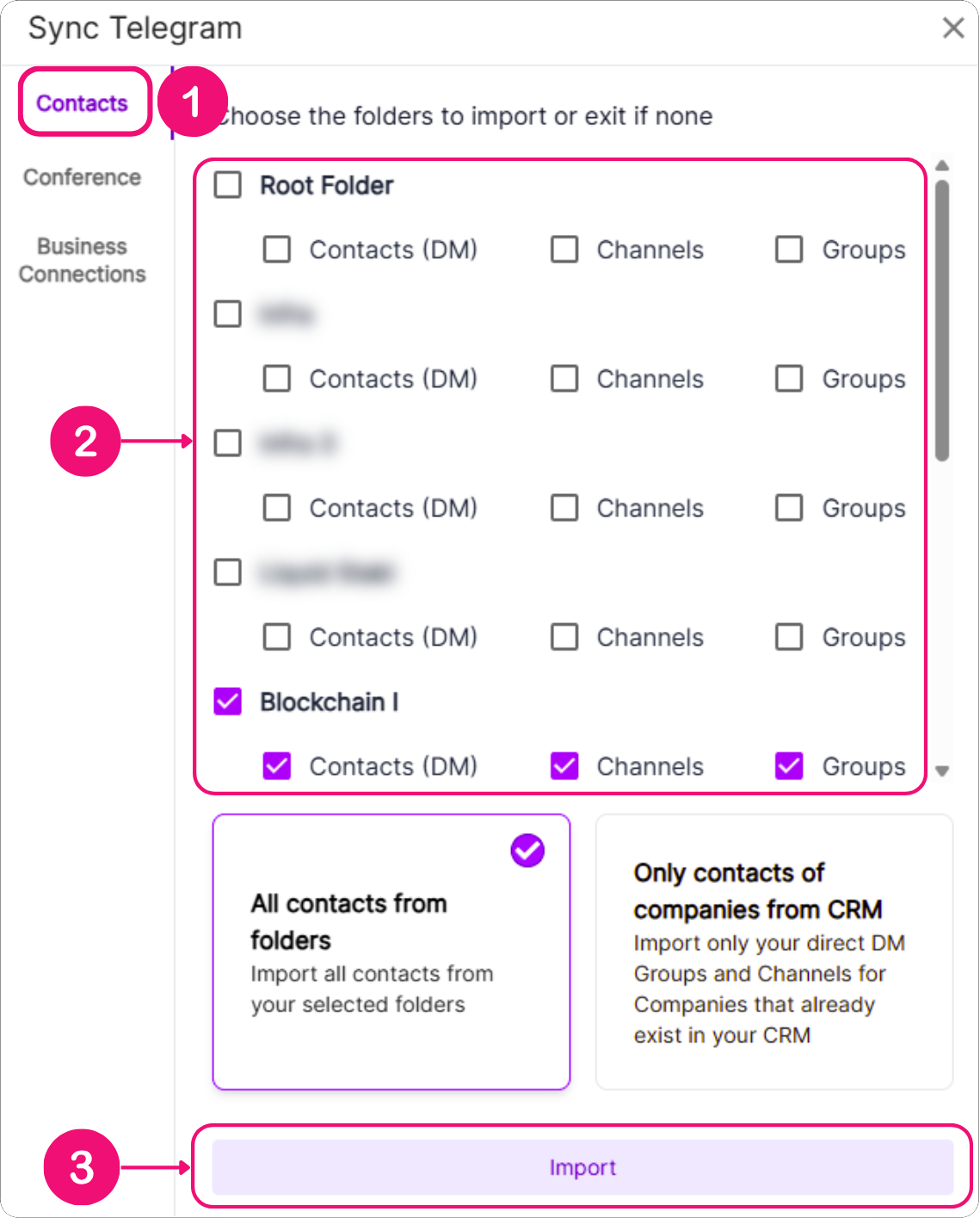
Why This Step Matters
Syncing your folders allows nReach to:
- Automatically log your conference conversations
- Let you tag, track, and segment new leads
- Include them in bulk follow-up campaigns with ease
It’s a simple, one-time setup that we highly recommend completing before the conference begins — so nothing slips through the cracks once the conversations start flowing.
Step 2. Set up a Conference Tag
Before or after the conference, streamline your event outreach by setting up a tag like ‘Token2049’ or ‘Consensus Toronto’ in Sync Telegram > Conference under Integrations. Specify the event’s start and end dates, and during that time frame, any new Telegram conversation you initiate will automatically be tagged with the conference name. This makes it easy to segment conversations and ensures seamless follow-up — you'll find the tag conveniently listed in the Contacts tab afterward.
To set this up, follow these steps:
- Go to Integrations > Sync from Step 1 and select "Conference".
- Enter the conference name (e.g., Consensus Toronto).
- Define the start and end dates for when this tag should be applied to new conversations.
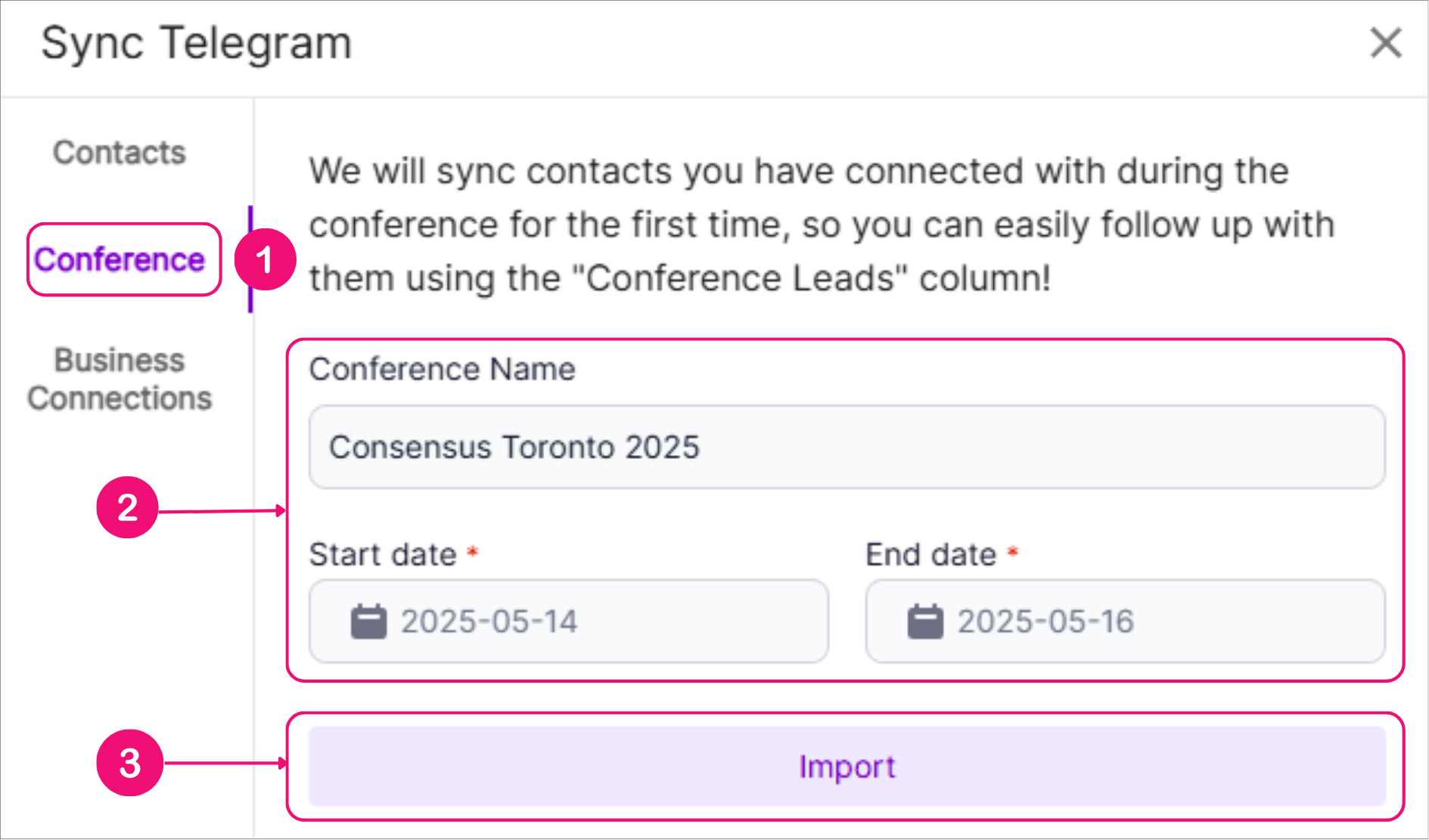
Step 3. Check for Leads in the Conferences Tab
Before diving into outreach, check if nReach has already sourced leads for your upcoming event. You’ll find them under the Conferences tab.
How to Find Leads:
- Click on ‘Conferences’ in the left sidebar.
- Use the filter bar to search by event name (e.g., Token2049).
- Review the list of available leads.
Use Filters to Refine Your Search and find the most relevant contacts:
For example:
- Job Titles (e.g., Founder, CEO, IT, Head of Partnerships)
- Company Name
- Project Tags (e.g., DeFi, Investors)
- CRM Status (exclude people you’ve already contacted)
💡 Tip: The more filters you use, the more targeted your list becomes. If it makes the list too shor, consider removing a filter, or use one filer at a time.
Next Step: Add to CRM & Campaigns
Once you’ve identified the right leads, save them to your CRM and add them to a pre-conference outreach campaign — so you’re already top of mind before the event begins.
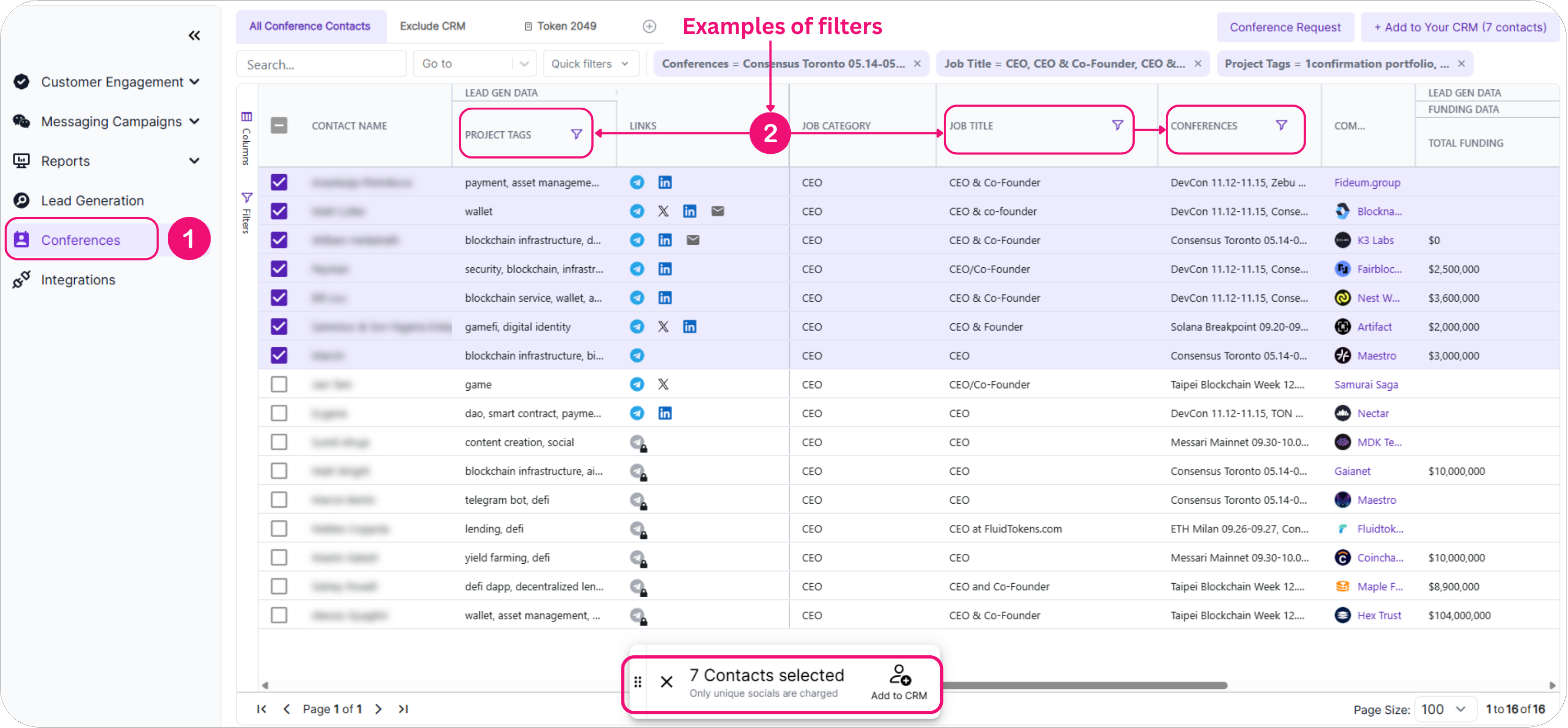
Pro Tip: You can save your filtered view — so anytime new, relevant leads are added to the system, they’ll automatically appear under the Conferences tab just for you. This makes it easy to stay updated without having to reapply filters every time.
For more information on creating a campaign, view our ‘How to create a campaign from the conferences tab’ article.
https://nreach.helpscoutdocs.com/article/10-creating-a-campaign-from-the-conferences-tab
Step 4. Review Existing Contacts
Some of your most valuable conference meetings may come from people you’ve already spoken to — especially those who:
- Asked to reconnect at a later time
- Showed initial interest but didn’t convert
- Are attending the same event
- Haven’t had recent engagement (check last activity date)
How to Identify These Contacts:
- Go to Campaign Management.
- Use the Reply Funnel filter to view previous replies.
- Segment contacts by interest level, lifecycle stage, or campaign owner.
- Spot high-potential contacts who are worth reconnecting with face-to-face at the event.
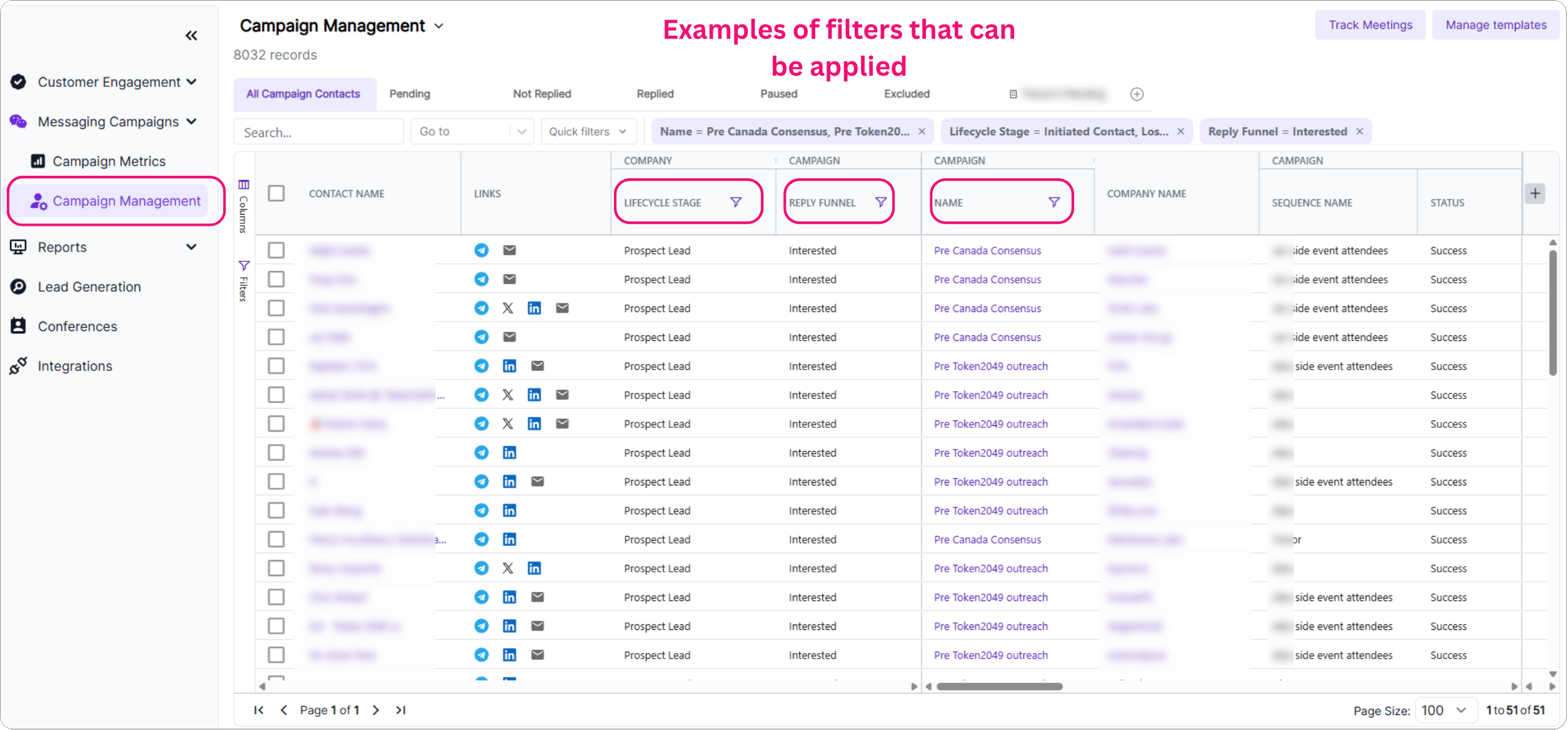
Bonus Tip:
You can also sort your existing Telegram contacts by their last activity date to identify dormant leads. For example, filter for contacts whose last interaction was before 2025 — these could be great candidates to re-engage during the event and revive stalled conversations.
Step 5. Set Up Groups for Post-Event Follow-up
If you’re using Telegram groups to stay in touch after the event, nReach makes it easy to manage and personalize your follow-up at scale.
Here’s how to get started:
Use our pre-built CRM view templates to quickly filter for group chats.
Tailor your outreach with customized group messages — for example:
- Instead of “Hey {{First_Name}},” use “Hey {{group_members}}” to match the group context.
This ensures your communication stays relevant and feels personal — even when messaging multiple leads at once.
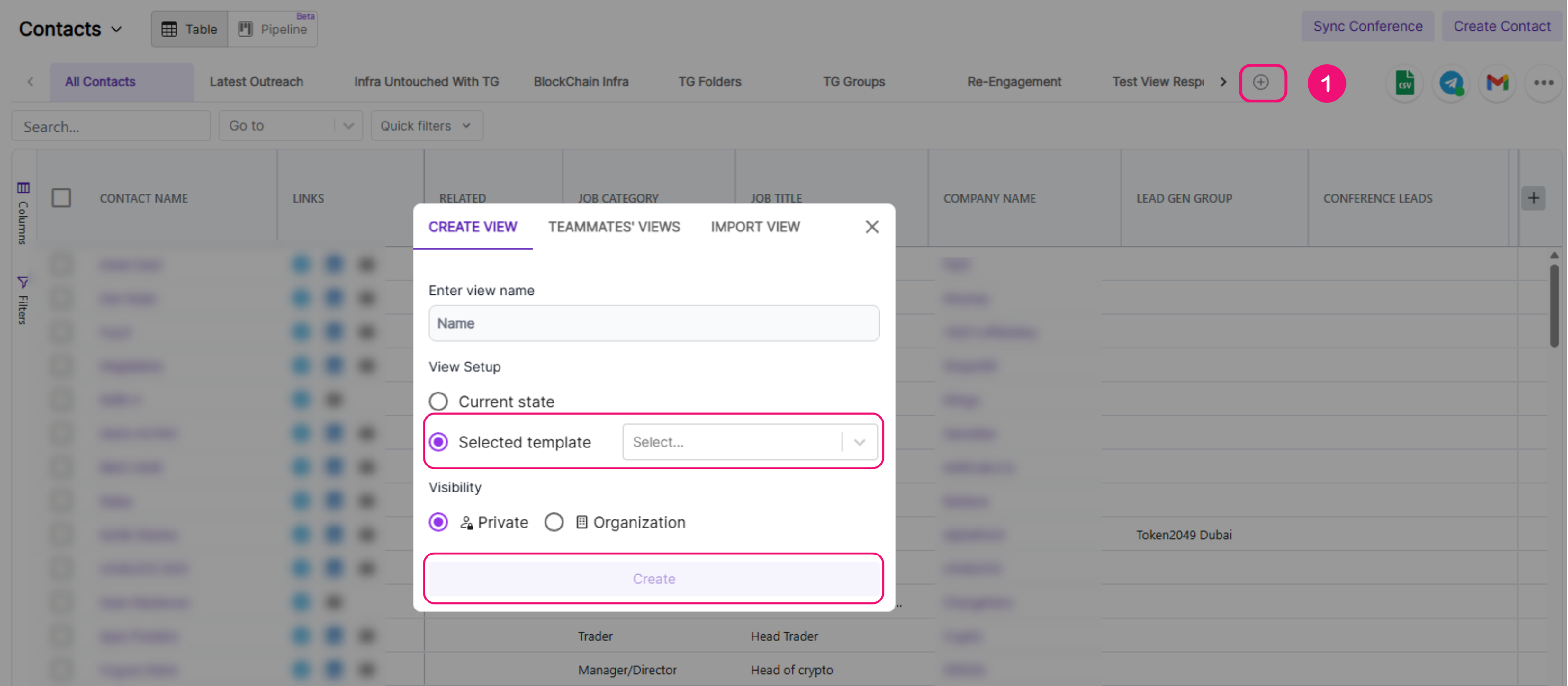
This helps you quickly follow up after the conference, whether you're reconnecting with individuals or larger groups.
Final Note
If you tag your conversations correctly and leverage the Conferences tab in advance, you’ll head into the event with a clear, organized list of who to meet. Plus, post-conference follow-up becomes far simpler and more effective.
If you’re unsure whether a contact is syncing properly or need help setting up filters, don’t hesitate to reach out to your Customer Success Manager (CSM) — we’re here to help.
Additional Tips
For more insights on optimizing your Telegram campaigns and integrations, visit our blog where we share actionable strategies to enhance your outreach efforts.
Need Help?
If you have any questions or need assistance, feel free to reach out to our Customer Success Team. We’re here to help you get the most out of your integrations and campaigns!
